The guide below will show you how to download videos from www.youtube.com
and
convert them to other video files suitable for various players and devices with
Xilisoft YouTube Video Converter step by step.
and
convert them to other video files suitable for various players and devices with
Xilisoft YouTube Video Converter step by step.
This guide is divided into three parts:
Part1: Download and convert YouTube video at one click
Part2: Convert FLV/MP4 videos to other video formats
Part3: More Applied Skills
At first, download, install and launch
Xilisoft YouTube Video Converter.
Below is the first interface after launch
Xilisoft YouTube Video Converter.
Below is the first interface after launch
1. Create a new "downloads +conversion" task
Click New Download button on the toolbar to open the
New Download window,
then copy the URL of the YouTube video you want and
paste it into the URL field.
New Download window,
then copy the URL of the YouTube video you want and
paste it into the URL field.
2. Select the output destination
Click Browse… button next to Save As box, select the destination for
saving
your output video files in the Browse For Folder dialog box that pops
up, and click OK.
saving
your output video files in the Browse For Folder dialog box that pops
up, and click OK.
Then the selected target path appears in the Save As field, and the folder's
available disk space
will be shown below the field.
available disk space
will be shown below the field.
3. Select the output format
In the Format drop-down list, select an output format you need. If you
only want to save the
original FLV video, then choose FLV profile, the program will just
download the YouTube
video but not convert it.
only want to save the
original FLV video, then choose FLV profile, the program will just
download the YouTube
video but not convert it.
4. Choose the start type of the new task
Choose the type to start the new created task in Start label. The
Auto option is selected by
default, which means the new task will start automatically after you
click OK button.
Auto option is selected by
default, which means the new task will start automatically after you
click OK button.
You can also set the new task to start manually by clicking the Manually
option, then click
OK button to return to the main window, the output format and output
path of the task can be
edited before you start the task.
option, then click
OK button to return to the main window, the output format and output
path of the task can be
edited before you start the task.
5. Start the new task
The program will start the new "downloading +converting" task automatically
or manually.
or manually.
During the "converting" process, you can control the process by the Pause,
Stop and
Remove button according to your need.
Stop and
Remove button according to your need.
Tips:
1. To help you manage and view the tasks conveniently, this program
classifies the
tasks in different tabs according to the current status of the task: All,
Downloading, Downloaded, Converting and Finished.
classifies the
tasks in different tabs according to the current status of the task: All,
Downloading, Downloaded, Converting and Finished.
2. After the YouTube video is successfully downloaded and converted,
you can
watch the output video with the default media player on your PC by
clicking the
video thumbnail in the task list or clicking the Play the Output Fileoption
from the right-click menu.
you can
watch the output video with the default media player on your PC by
clicking the
video thumbnail in the task list or clicking the Play the Output Fileoption
from the right-click menu.
3. You can also click the Properties option from the right-click menu
to get more
information of the selected output video: video name, bit rate, frame rate
, resolution
and audio sample rate, etc.
to get more
information of the selected output video: video name, bit rate, frame rate
, resolution
and audio sample rate, etc.
1. Create a new "converting" task
Click New Convert button on the toolbar to choose FLV/MP4
files you
want to convert in the "please choose the files for conversion"
dialog,
then click Open button to close the dialog and return to the main
window.
files you
want to convert in the "please choose the files for conversion"
dialog,
then click Open button to close the dialog and return to the main
window.
2. Select the output destination
Click Browse… button next to Save As box, select the destination
for saving your output video files in the Browse For Folder dialog
box that pops up, and click OK.
for saving your output video files in the Browse For Folder dialog
box that pops up, and click OK.
3. Select the output format
In the Format drop-down list, select an output format you want.
4. Start the new task
After finishing above settings, select a FLV/MP4 video file needed to
convert in the file list, and click Start button on the toolbar, to start the
new "converting" task. You can view the conversion progress from
the progress bar at the bottom of the window.
convert in the file list, and click Start button on the toolbar, to start the
new "converting" task. You can view the conversion progress from
the progress bar at the bottom of the window.
Tips:
1. Click Start All button on the toolbar, to start converting all the
files in the file list.
files in the file list.
2. During the converting process, you can control the process by the
Pause, Stop and Remove button according to your need.
Pause, Stop and Remove button according to your need.
1. Built-in YouTube Web Browser in Main window
Provide the built-in YouTube Web Browser. You can log on
homepage
of YouTube.com directly, find your favorite videos, watch
videos on line
as well as download videos.
homepage
of YouTube.com directly, find your favorite videos, watch
videos on line
as well as download videos.
Click on Browser tab on the left of window and then click Homepage
button to open the homepage of YouTube.com and select
videos to personal
preference. Click on a video to play it in the window.
button to open the homepage of YouTube.com and select
videos to personal
preference. Click on a video to play it in the window.
If you want to download videos and save them on local
computer, you can click
Download button to add the videos into the downloading file list.
computer, you can click
Download button to add the videos into the downloading file list.
Tip: You can also adjust the resolution ratio in the opening
videos according to
your needs to make videos clear.
videos according to
your needs to make videos clear.
2. Adjust resolutions and download HD videos
You are free to choose the resolutions of videos and download
HD videos to local computer.
HD videos to local computer.
Preview a HD video in built-in Browser. During the preview,
click Resolution
button and select needed resolution in the menu. Click on the
Download button
on the toolbar to create the downloading task and start
downloading HD video.
click Resolution
button and select needed resolution in the menu. Click on the
Download button
on the toolbar to create the downloading task and start
downloading HD video.
3. Use proxy server to download YouTube video
If your Internet Service Provider blocked YouTube site,
you can bypass the
firewall using proxy server to download and convert
YouTube videos with this
YouTube video downloader and converter.
you can bypass the
firewall using proxy server to download and convert
YouTube videos with this
YouTube video downloader and converter.
To set proxy server, please follow the steps below:
(1) Click Tools > Settings… option, and select the
Proxy tab in the Settings
window that pops up.
Proxy tab in the Settings
window that pops up.
(2) Click the Use the following proxy server option,
choose the proxy server
type, and enter the address and port of your proxy server.
If necessary, enter
the user name and password.
choose the proxy server
type, and enter the address and port of your proxy server.
If necessary, enter
the user name and password.
(3) Click OK button to go back to the main window.
(4) Retry the task.
4. Download from IE right-click menu
After this YouTube video downloader is installed, the
Download with
Xilisoft YouTube Video Converter option is added
into the right-click
menu of IE browser.
Download with
Xilisoft YouTube Video Converter option is added
into the right-click
menu of IE browser.
When you're browsing YouTube videos in IE, right
click the wanted
YouTube video thumbnail and click the option from
the right-click
menu to add the URL automatically in the New Download
dialog that
pops up, then click OKbutton to launch the program
if the program
has not been started and start the task promptly.
click the wanted
YouTube video thumbnail and click the option from
the right-click
menu to add the URL automatically in the New Download
dialog that
pops up, then click OKbutton to launch the program
if the program
has not been started and start the task promptly.
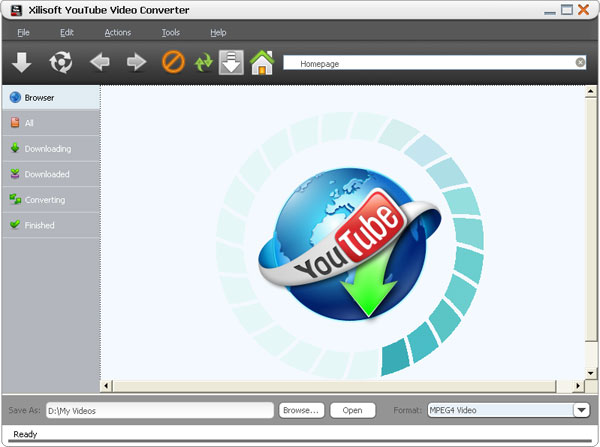
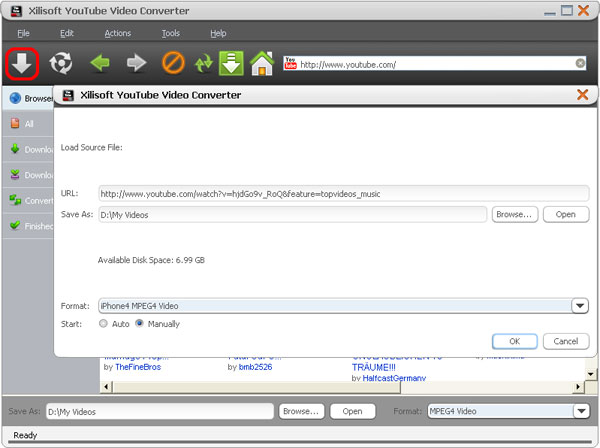
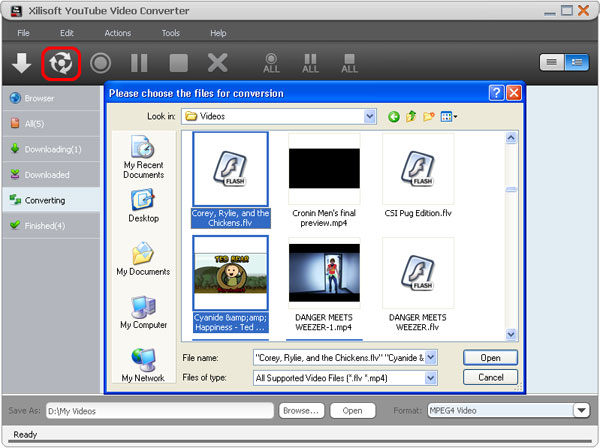
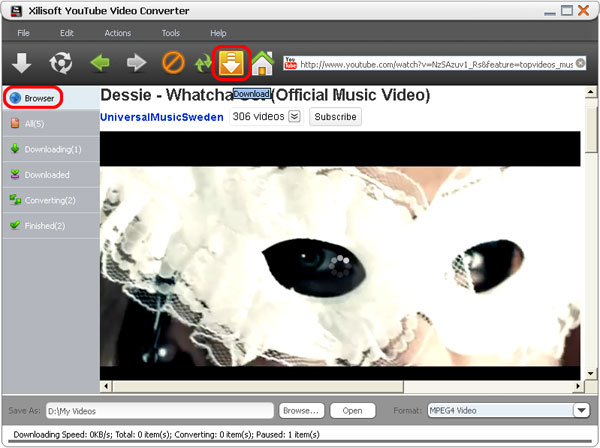
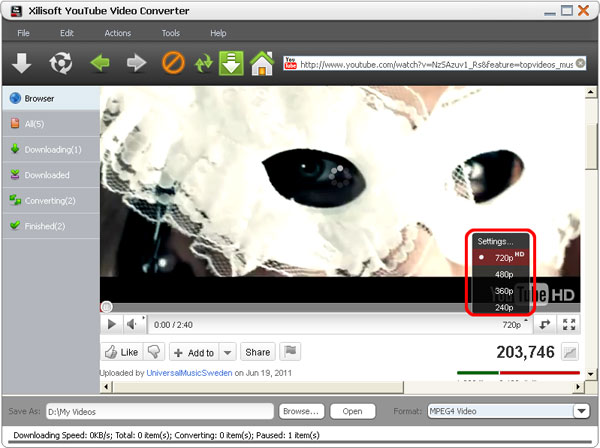
No comments:
Post a Comment